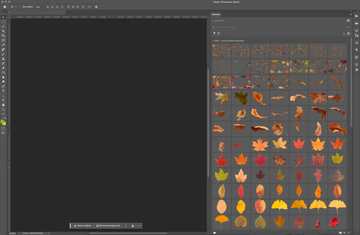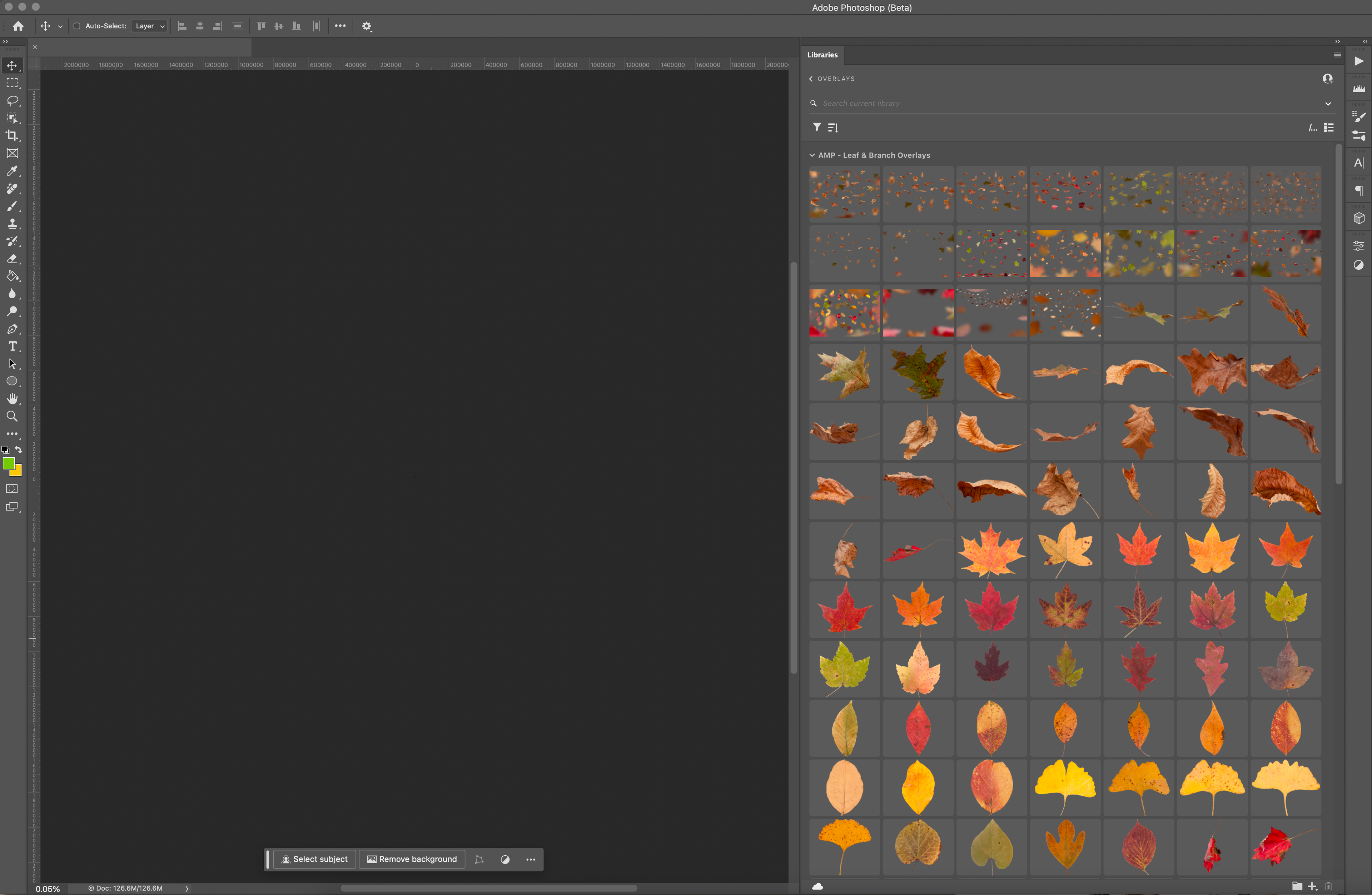⓵
In Photoshop, click on Window and select "Libraries"
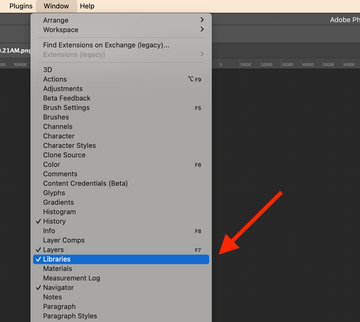
⓶
Click on "Create new library"and name your first library.
I have my libraries categorized by Overlays, Skies & Textures. You can set it up how you'd like:
I have my libraries categorized by Overlays, Skies & Textures. You can set it up how you'd like:
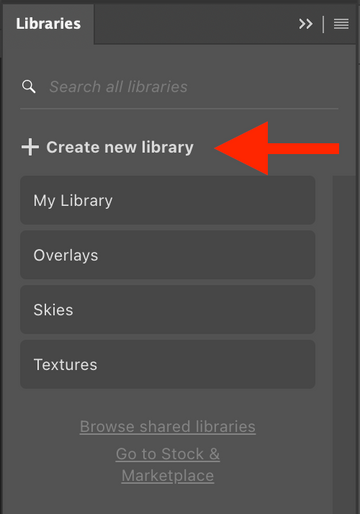
⓷
In your new library, click on the folder icon at the bottom.
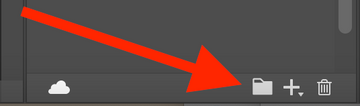
⓸
Right click on your new folder, select "Rename group" , then enter the name of your overlay set such as "AMP - Leaf & Branch Overlays":
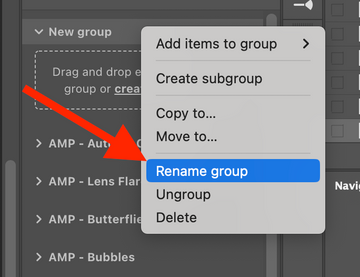
⓹
Now, drag and drop your overlays into the new folder you just created.
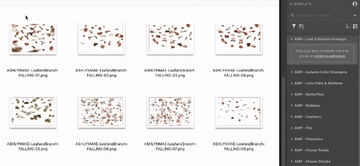
⓺
Once your files have loaded, you now have an overlay library ready to view and drag-and-drop from within Photoshop!