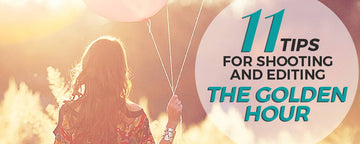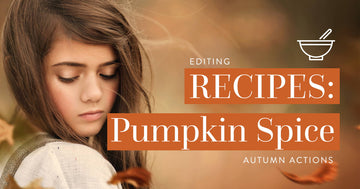First of all, what is the "Golden Hour" & Why Is It Awesome?
The Golden Hour (which is sometimes called, the Magic Hour), is the short period of time (usually about an hour) directly after sunrise or before sunset when the sun is low on the horizon, creating warm hues and flattering, soft light. Unlike the remainder of the day (when the sun is harsh and bright), the light during the Golden Hour is soft and even. During the Golden Hour, it's easier to achieve a greater dynamic range (the ability to capture highlights and shadows without blowing or clipping them) in your images, as well as to capture gorgeous, glowing light and warm hues. It's also a perfect time to catch lovely lens flares and magical rim lighting! However, making the most of this short window of time in the day can take practice. We're going to share with you our Top 11 Tips for Shooting & Editing During the Golden Hour!

Here are 11 Tips for Shooting & Editing the Golden Hour!
Use a good Golden Hour calculator so that you know your window of time
Use a good Golden Hour calculator so that you know your window of time
During the Golden Hour, the sun is moving very quickly, and light diminishes before you realize it! Also, the closer you are to the equator, the smaller window of "Golden Hour" time you have to work with, so you need to prepare ahead of time! Calculate and plan for your "Golden Hour" window, by the following helpful calculator:
I generally like to shoot during the 2 hours before sunset as well as about 15 minutes after the sun dips below the horizon.
Shoot With a Wide Aperture
Shoot With a Wide Aperture
As the sun dips lower in the sky, and you get that gorgeous soft glow that is so coveted during the Golden Hour, you begin to have less light to work with. To take advantage of the available light, shoot with a wide aperture (from 1.2-4.0). This will allow the maximum amount of light into your camera and lengthen the amount of time you are able to shoot when available light is quickly fading.

White balance on "Cloudy" for a warm glow
White balance on "Cloudy" for a warm glow
Set your white balance to "cloudy" to emphasize the warm, creamy glow of the Golden Hour.

Use a reflector to retain detail
Use a reflector to retain detail
When shooting during Golden Hour, it's easy to lose clarity and details - particularly when you are backlighting to create beautiful rim light. To retain detail, and cut down on haze or dull front-lighting, use a reflector to bounce light back into your subject's face.

Find a large, open location so that trees don't prematurely end your golden hour
Find a large, open location so that trees don't prematurely end your golden hour
If you are shooting among trees, you will find that your Golden Hour window will be prematurely cut short as the sun drops below the tree line. In order to use as much of the Golden Hour possible, find an open field to shoot in, where you can get the most light possible before the sun disappears.

Achieve haze by shooting in the open light. Cut haze by standing in a shadow while you shoot
Achieve haze by shooting in the open light. Cut haze by standing in a shadow while you shoot
Both techniques are gorgeous, but you should learn how to utilize both. In order to achieve a soft wash of haze over your image, allow the sun to stream into your lens (as seen in the image on the left below). For a crisper, clearer backlit image, try standing in a shadow or using a lens hood to cut down on haze (as seen in the image on the right below).

Beware of clouds
Beware of clouds
Clouds have their time and place for creating particular looks or image ambience, but if you're going for the warm, sunlight beauty of the Golden Hour, beware! Clouds can shave off 20-30 minutes worth of your Golden Hour time slot. If the forecast is cloudy, shoot earlier in the day.

Utilize Front Lighting
Utilize Front Lighting
Try facing your subject toward the sun to allow the warm light to fall evenly across their face.

Utilize Back Light Glow
Utilize Back Light Glow
Place your subject between you and the sun to allow the light to stream around your subject creating a gorgeous, magical glow.

Utilize Rim Lighting
Utilize Rim Lighting
There are two ways to do this.
First: wait until the sun dips below the horizon or the trees to capture a beautifully soft, yet definable rim light.

Second: start when the sun is a little higher in the sky, and look for pockets of light. Place your subject in the pocket of light to create a stronger (and quite magical) rim light.

Editing Golden Hour Images
Editing Golden Hour Images
Here is a step-by-step edit of an image shot during Golden Hour using our Resplendent Collection Photoshop Actions (which I like to use to speed up my workflow and achieve looks that otherwise are more difficult to achieve by hand):
STEP 1:
Run the "Elixir" foundation (which runs a number of "foundational" steps to clean up, fix exposure, at clarity, color saturation and more)

STEP 2:
Run the "Whipped Cream" Sun Burst action to emphasize the creamy glow of light.

STEP 3:
Run the "Wheat" Peek-Through Action to create the illusion of shooting through foreground wheat to emphasize depth in the image.

Final Edit:
And here's the Final Edit (Before & After) of the image:


Being able to quickly edit Golden Hour images, or any image for that matter, is crucial to my workflow, which is why I love using Photoshop Actions.
11 Tips for Shooting & Editing
The Golden Hour (Cheat Sheet)
Don't forget any of these tips! Download and print our 11 Tips for Shooting & Editing the Golden Hour Cheat Sheet!
By entering your email, you are subscribing to Bellevue Avenue's personal and promotional marketing email list. If you are a member of the European Union, in the first email, you will be given the option to opt-in to our regular marketing emails after the launch sequence is over. If you choose not to, you will not receive any more marketing or promotional emails after this sequence is complete.